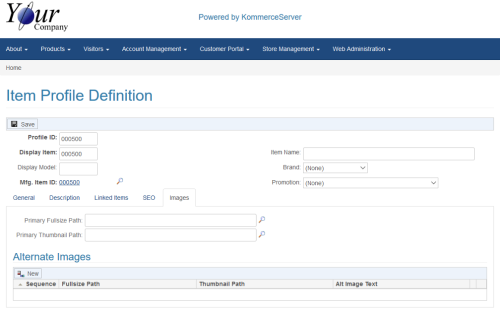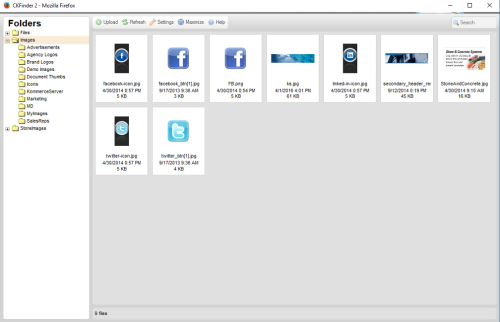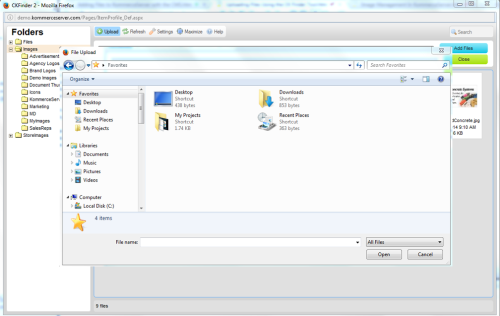Uploading Files Using the CK Finder Tool
KommerceServer uses a third party tool called CK finder that allows you to select images for your store. You can also upload additional image files to your image repository using the CK Finder tool. Perform the following steps to upload a file to your image repository using the CK Finder tool.
- Navigate to a page in KommerceServer that allows you to upload an image. For this example, we are adding an image from the Item Profile Definition page.
- Click the search icon that appears next to the Primary Fullsize Path field. The CK Finder tool opens.
- Select the folder you want to add images to in the left pane.
- Click the Upload button in the header to navigate to and select the images that you want to upload to the folder you selected. A File Upload window appears.
- Navigate to the image file(s) you want to upload and select them.
- Click the Open button. The files will be uploaded to the folder you selected in the left pane.